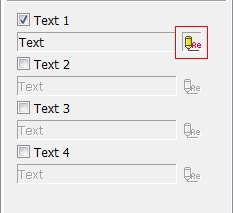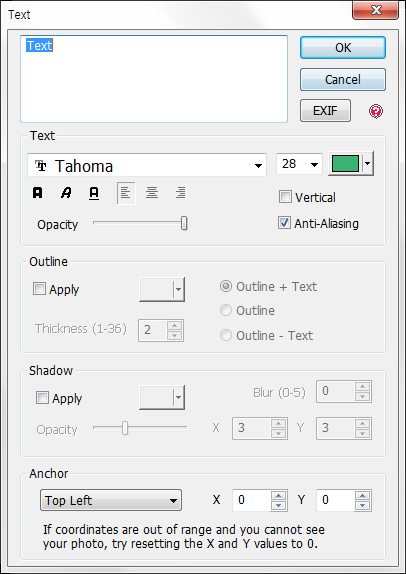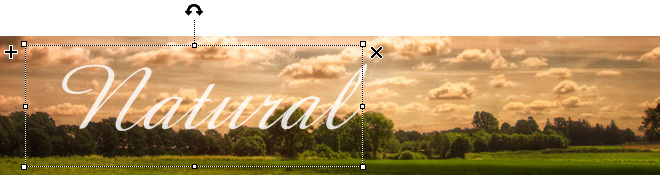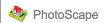 |
 |
 |
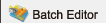 |
 |
 |
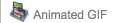 |
 |
Video more...
 Batch Editor
Batch Editor
The Batch Editor tool allows you to make similar changes to multiple pictures. 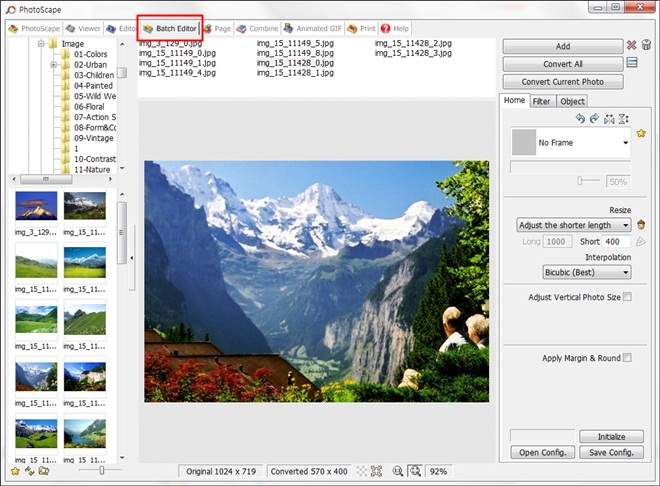
Rotate (Home Tab)
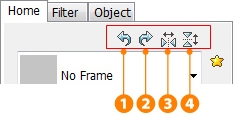
1. Rotate 90 degrees CCW
2. Rotate 90 degrees CW
3. Flip Horizontal
4. Flip Vertical
2. Rotate 90 degrees CW
3. Flip Horizontal
4. Flip Vertical
Frame to All Photos (Home Tab)
1. Click on the dropdown menu directly beneath the tabs.2. Select a frame from the menu.
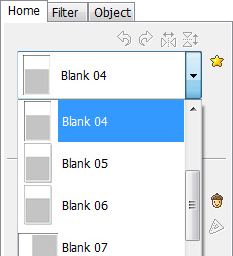
 Original |
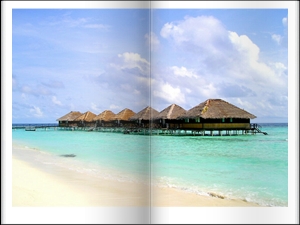 Frame |
Method of Resize (Home Tab)
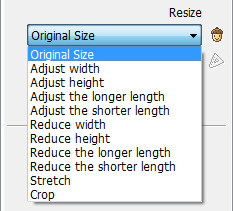
Interpolation Options
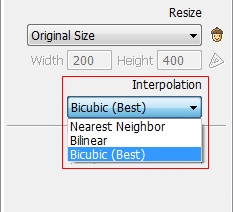
Apply Margin & Round (Home Tab)
Click 1 -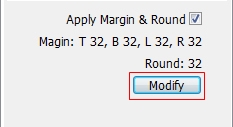
Click 2 -
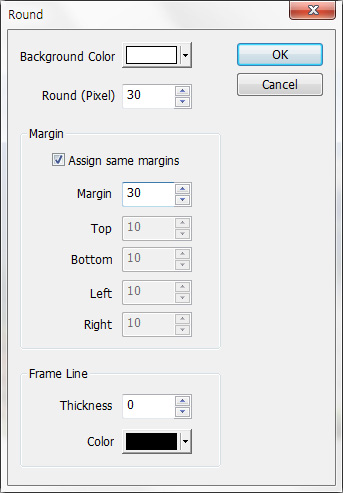
 Origianl |
 Round - 30 |
Filter Tab
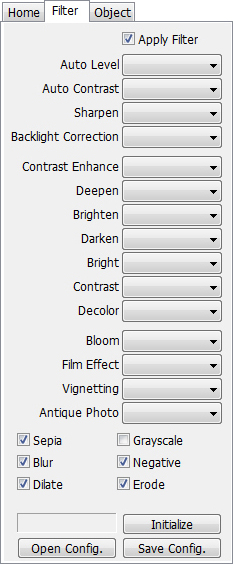 |
Auto Level: Redistributes colors throughout the photo in hopes of color correcting photos
Auto Contrast: Alters photo by changing the contrast between lighting and colors Sharpen: Increases the appearance of edges in a photo Backlight Correction: If percent is a (+), makes darker areas in the photo brighter; if percent is a (+/-), makes bright areas darker and dark areas brighter Contrast Enhance: Alters photo by increasing the contrast between lighting and colors Deepen: Makes the tones in the photo appear richer Brighten: Makes the photo lighter Darken: Makes the photo darker Bright: Increase or decrease level of light and darkness in a photo Contrast: Increase or decrease level of contrast between lighting and color in a photo Decolor: Drains colors from a photo Bloom: Applies a softer filter to the photo, making the edges bleed into each other Film Effect: Makes photo appear to be taken on different kinds of film Vignetting: Adds different gradients of darkness around the edges of the photo Sepia: Makes the photo black and white and appear to be developed using Sepia toner (A different color than black and white, but still monochromatic) Antique Photo: Gives the appearance of an older photograph Grayscale: Makes the photo black and white Blur: Blurs the photo Negative: Gives the photo the appearance of a film negative Erode: Strengthens colors in photo (opposite of dilating) Dilate: Weakens colors in photo (opposite of eroding) |
Picture to all Pictures (Object Tab)
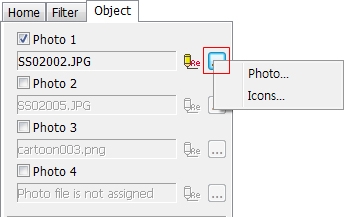
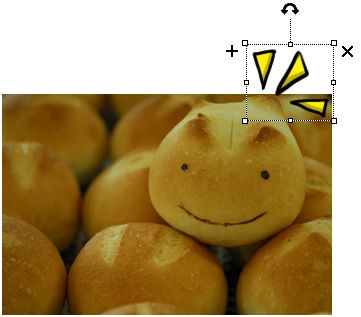
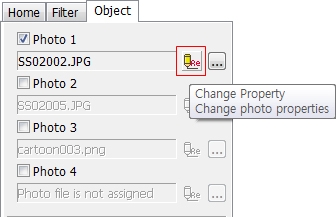
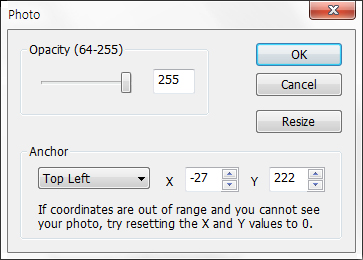

Text to all Pictures (Object Tab)